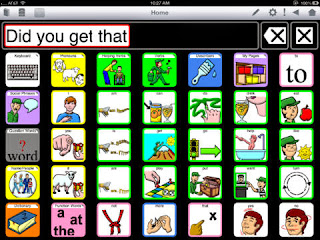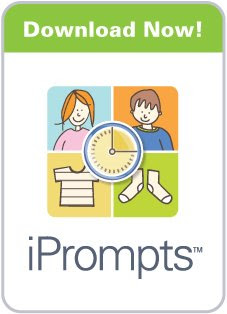Each week I will be featuring an app from BridgingApps.org. These apps are features in the Bridging Apps newsletter each week and are reviewed by Speech Pathologists, Occupational Therapists, and Special Education Teachers. Come back each week for a new review. If you’d like more information on how to use the BridgingApps.org website, or to find more app reviews, please click here.
TapSpeak Choice AAC (iPad only, $219.99)
Reviewer Comments
TapSpeak Choice AAC is an augmentative communication app that is very flexible. The app is appropriate for children and adults. The app supports 40 languages and 88 voices. The voices can also be customized to make them age appropriate for anyone. The app comes with Pixon symbols which are designed for core communication. The PCS symbols (also on DynaVox) are also available. Photos and other images can also be uploaded and used within the app. The number of buttons on the page can range from one button to 56 buttons. This is a great feature as an early user can start with one or two buttons and then work up to a large number of buttons.
There is an optional message bar that can be added to each page to compose full sentences.
Another unique feature of this app is the button setting. There is an anti-stimming setting that prohibits multiple tapping. Settings can also be changed to detect touch on release or using touch averages. These settings allow more accurate access of the app for users with fine motor challenges. Scanning is also available and the scanning function contains many customizable settings. The scanning function allows scanning of buttons as well as the keyboard.
The app is easy to customize and buttons can be added directly to a page without exiting to the library. The buttons are color coded and the color coding can be customized as needed.
Pages can be easily saved and shared via DropBox integration.
TapSpeak Choice AAC is a great AAC app choice for the ability to use scanning as well as the large number of languages available. The app is appropriate for all ages and a range of abilities and communication needs.
Mobile Devices
Embedded Skills
Assistive Traits
Assistive/Independent
BridgingApps Categories
Disclaimer:
You may copy, modify format, distribute and perform the work(s), including app reviews and any data even for commercial purposes, all without asking permission provided that you: a) cite our research project and publications as follows: BridgingApps, a program of Easter Seals Greater Houston; b) agree that we make no warranties about the work(s) or data, and disclaim liability for all uses of the work(s) or data, to the fullest extent permitted by applicable law; c) when using or citing the work(s) or data, you should not imply endorsement by us; and d) do not misrepresent the work or its content, or any part thereof, or present it any manner which would have the effect of disparaging BridgingApps, Easter Seals Greater Houston or any affiliated entity or person.
Share this
Do you know somebody else who would find this post interesting or useful? Please forward it to them. Did somebody forward this post to you? Visit Teaching All Students and subscribe to receive posts for free. If you need a RSS Reader please visit this post Google Reader Replacements.