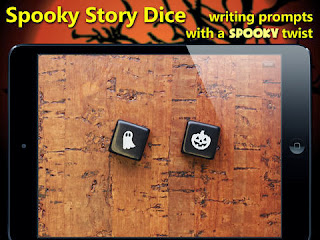With the change in my classroom this year, I've really changed how I teach writing. I've always been a big proponent of Google Docs, but they've become the core of writing workflow in the classroom. I started the year, by organizing myself. I created folders for all my students, and shared them with their individual Google Docs accounts. Whenever they create a document, spreadsheet or presentation they put it in that folder, that way I have access to all their work, and they never have to share it with me, it's automatic!
A typical writing piece begins with some instruction by myself or an instructional assistant and many times they create their first draft in Draftbuilder from Don Johnston. We are lucky enough to have a district license to the Solo Suite and I find it invaluable to help organize students writing. I have several students in 2nd grade, and they are very comfortable with using Draftbuilder. I also encourage them to use CoWriter (word prediction software) to help as they write. It could be any word prediction software (ReadWrite Gold or Wynn), but since we have Solo, we use CoWriter. For my students using something with an audio preview is essential in making them successful in writing.
Once they have created a first draft we transfer the text to a Google Doc. Draftbuilder is great for a first draft, but then it gets a little clunky to edit the text. Google Docs gives us a lot of flexibility and options for feedback. Once in Google Docs, students can use the Google Contextual Spell Check which is really amazing. Check out this video of how it corrected one students writing.
We always recommend that students read their writing out loud to see if it makes sense. For students who struggle with reading, this may be a challenge. Enter the Read & Write for Google Docs Extension from Read & Write Gold! Once installed in your Google Chrome browser, it sits at the top of your Google Docs, and when you want to hear what you've written, just tap play and you can hear it! Students have some options for slowing down and speeding up the voice as needed. I just have my students listen to their writing and circle things they want to check on a copy they've printed out.
One piece I'm just starting to add to our writing is Kaizena. You can read my most recent post about using, but I am really excited to use it more consistently with students and leave them audio feedback about their work. We do conference about their writing and when they print out a draft, we will review it for capitalizations, word usage, and punctuation together.
When we have finished all the drafts, incorporated all the comments and gotten ourselves a good final draft, then they put it up on their blog. They will look for a picture that goes with the story, and we copy and paste it into their KidBlog. We are still working out the best way to get images into the posts. Right now I'm trying to use the Research feature in Google Docs, but need to streamline the process a little more. We also need to learn about leaving and responding to comments on our blogs (but that's a post for another day).
I'll admit, I had no idea how long this post was going to be when I started writing, but it really feels good to put it all down. I think that the potential for writing utilizing some very basic technology supports it huge. Hopefully, you'll find these ideas helpful as well!
Patrick
Share this
Do you know somebody else who would find this post interesting or useful? Please forward it to them. Did somebody forward this post to you? Visit Teaching All Students and subscribe to receive posts for free. If you need a RSS Reader please visit this post Google Reader Replacements.

.png)